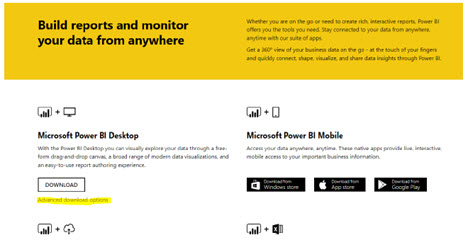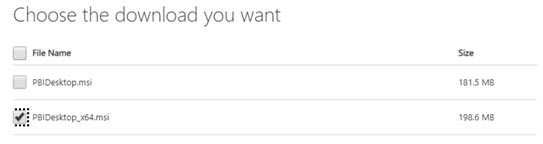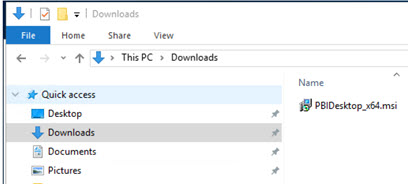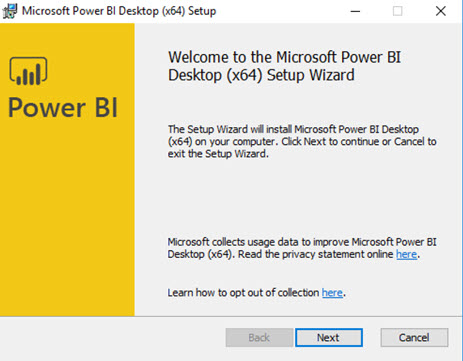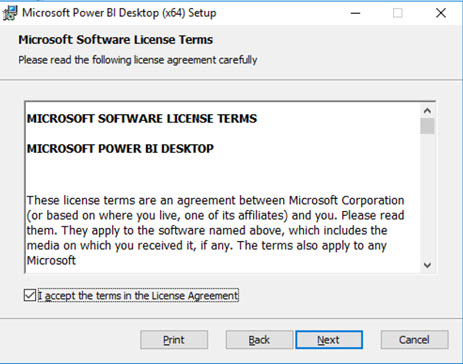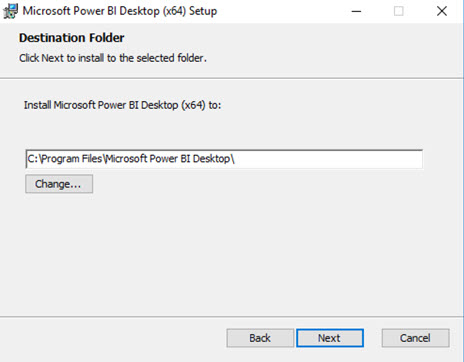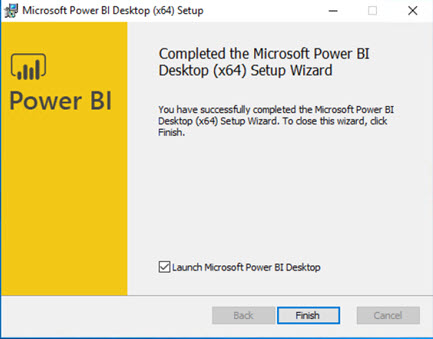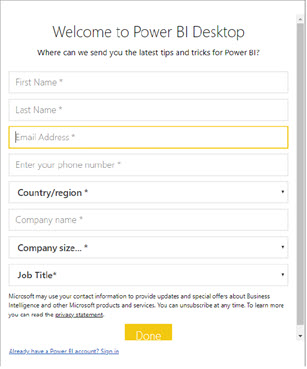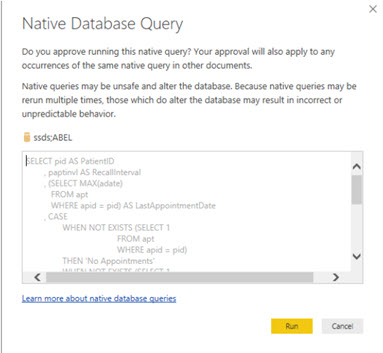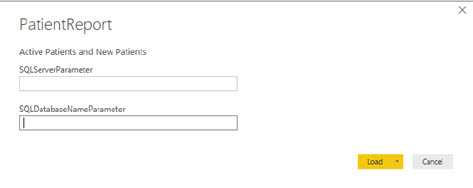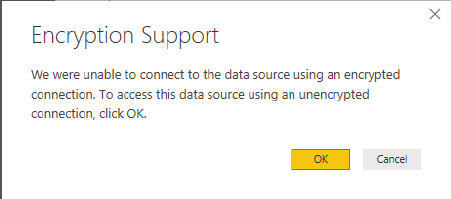Summary:
Microsoft Power BI is used to generate custom reports not available through our standard Report Generator. Use the instructions below to download and install this application.
Steps:
1. Download Microsoft Power BI Desktop from https://powerbi.microsoft.com/en-us/downloads
2. Click Advanced download options just below the Download button.
3. Make sure “English” is shown in the Select Language field
4. Click Download.
5. Choose PBIDesktop.x64.msi for 64 bit Operating System type. For 32 bit Operating System, select PBIDesktop.msi
6. Click Next.
7. Navigate to Windows Download folder and double-click on the downloaded PBIDesktop_x64.msi file.
8. Click Next on the Power BI Setup window.
9. Check the box I accept the terms in the License Agreement and click Next
10. Leave the default install path shown and click on Next.
11. Leave Create a desktop shortcut checked and click Install.
12. Click Finish.
13. Double-click on the Power BI Desktop icon and complete the information. Check I accept and click on Done.
14. Close the Sign in window that appears. This is only for publishing reports online.
15. When you open an ABELDent report, enter the name of the SQL server in the SQLServerParameter field and "ABEL" in the SQLDatabaseName Parameter.
16. Click Load.
17. Click Run but only after verifying the query is a Select statement.
18. Leave the default Use my current credentials selected and click Connect.
19. Click OK on the Encryption Support message.
Product (s): ABELDent, ABELDent CS, ABELMed
Category: Install
Classification: Internal and External
Date Created: 2 May 2019
Created by: Brian Neale