
Summary
The instructions below show you how to install ITrans on your Server. For more detailed information, go to http://www.goitrans.com
Steps:
- Download the latest version of ITrans at http://www.goitrans.com/itrans-support-downloads/
- Open ABELDent and click on File>Update>CDANet>Network Information>ICA-ITrans.
- All Connection ID values should be set to “ICA” as shown below.
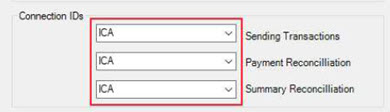
- Click OK.
- ON THE SERVER ONLY, browse to C:\ABELDent\Gateway.
- Create a folder called ICA.
- Install the ITRANS application in the new folder location C:\ABELDent\Gateway\ICA\
- Once the install is finished, call ITRANS (1866-788-1212) to obtain and download a certificate for each provider. This is done ONLY ON THE SERVER.
- Click Insurance > Add/Edit Carriers to send a test claim.
- Click on a carrier and click Edit Carrier.

- Change the EDI Network to ICA – ITRANS (see above).
- Next find a patient that uses the insurance carrier you selected and send a predetermination to test if ITRANS is ready to accept your claims.
- If your predetermination is successful you can change all your carriers to use to ICA – ITRANS in the EDI network box (above)
Product (s): ABELDent, ABELDent CS
Category: Install
Classification: Internal/External
Date Created: 13 June 2019
Created by: Brian Neale


